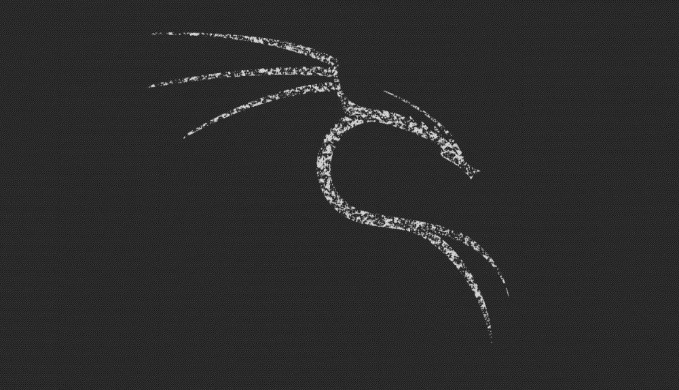
To do a penetration testing we are going to install some penetration testing tools. We will use an operating system called Kali Linux. It’s just a flavor of Linux based on Debian, and it comes in with all the programs and the applications that we need to use pre-installed and pre-configured. This means that we can just install this operating system and then start learning our hacking.

There are two options to install Kali. You can install it as a virtual machine inside your current operating system or you can create a dual boot to your main machine as a main operating system. But in this post, we will show you how to use and install Kali with Virtual Machine.
- You can download Kali Pre-Built machines from the following link
- Make sure you click on the Kali in its virtual box images, not on the VMWare, and then download the version of Kali that’s compatible with your system.
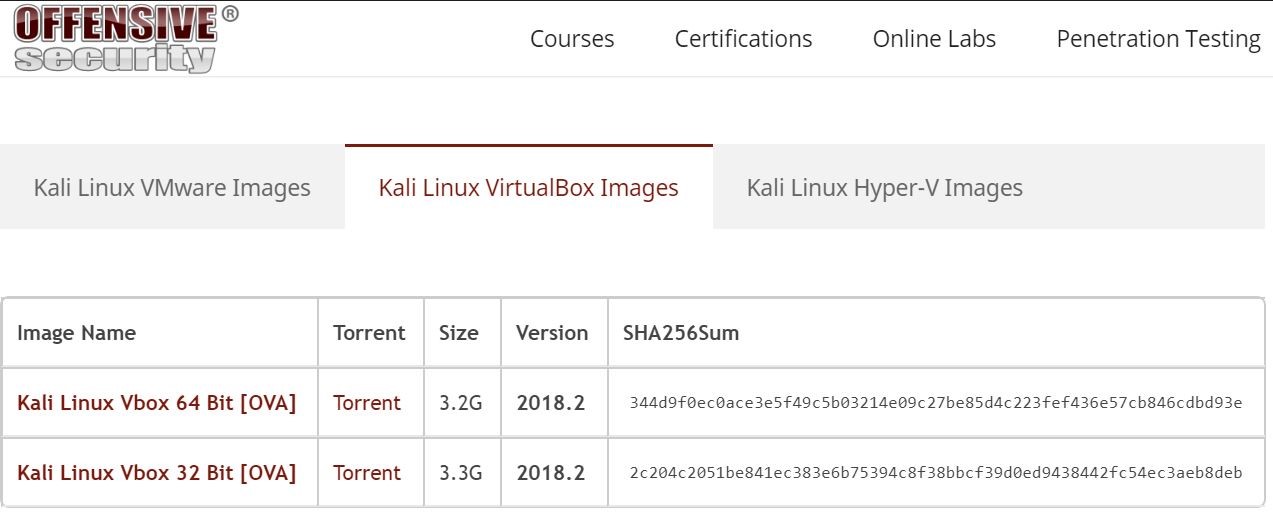 If you have a 64-bit computer download the 64-bit. If you have the 32-bit download the 32-bit.
If you have a 64-bit computer download the 64-bit. If you have the 32-bit download the 32-bit. - After finish downloading the file, the next thing you want to do is installing the Kali Linux to your Virtual Box. To install in a virtual box, all you have to do is literally just double-click the file. And as you can see I get a window which will allow me to import this virtual machine.
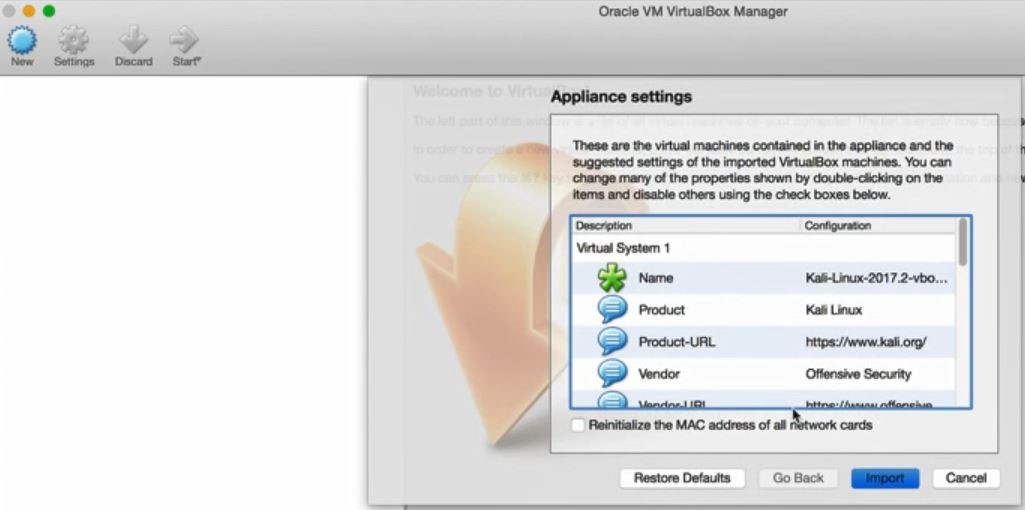
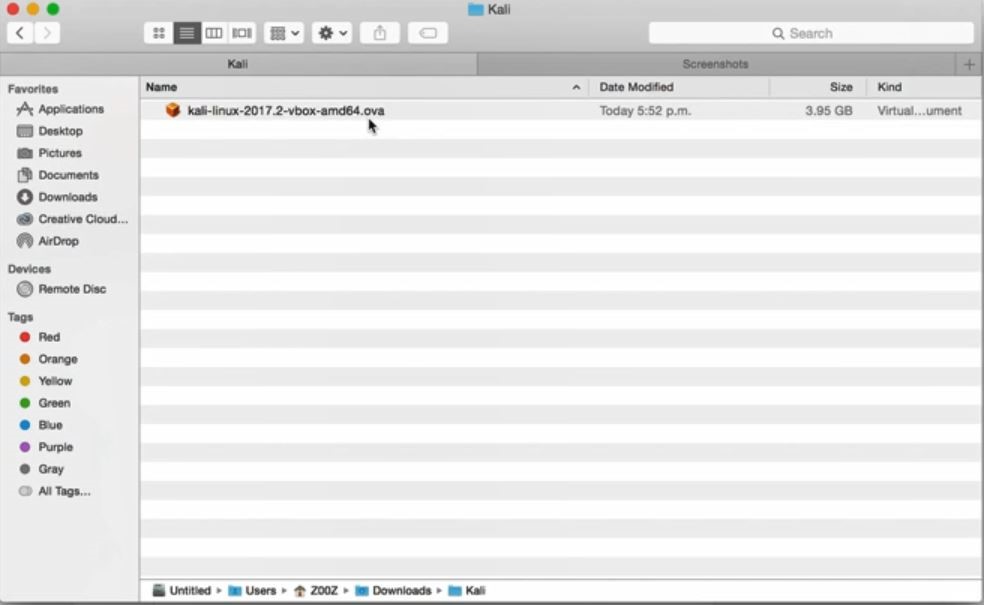
Now that’s it! The virtual machine is ready to be used. But before you start the machine, you will need to modify some of its settings, we will show you how to modify some of its settings.
- Double-click it
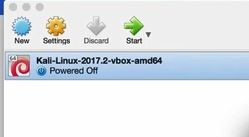
- Go to Setting, go to System and modify the RAM. (depends on how much total RAM you have on your computer. 1 GB is currently enough for kali, but if you have more RAM on your computer, you can increase it to 4 or 8 GB).
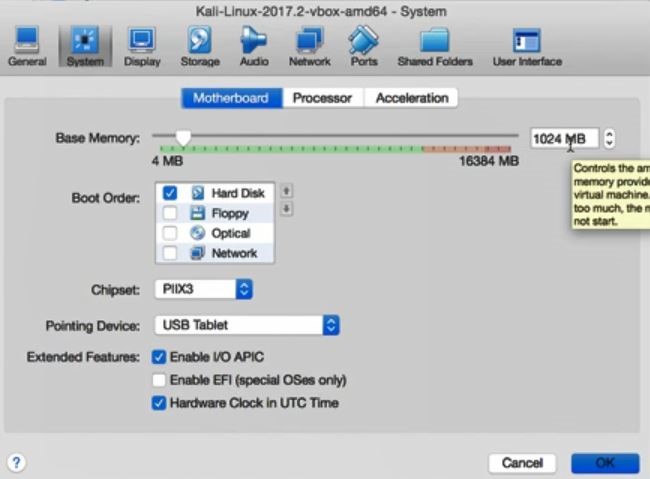
- Now go to processor section and change the processor(s) setting into 2(two).
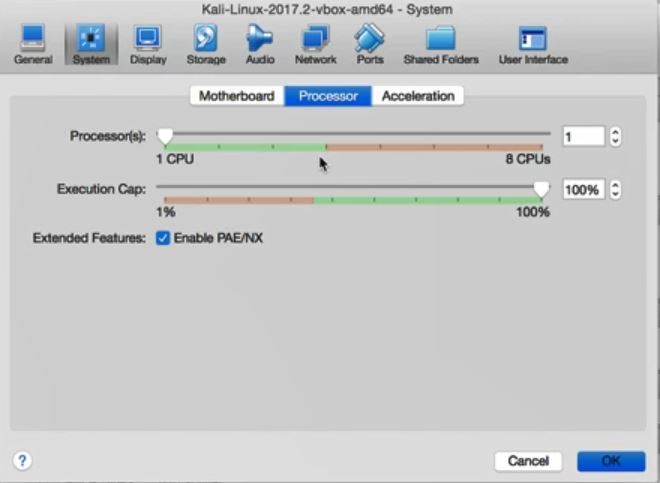
- Now the last thing you want to do is to go to Network. Inside the Network setting and we’re going to set this to use NAT network.
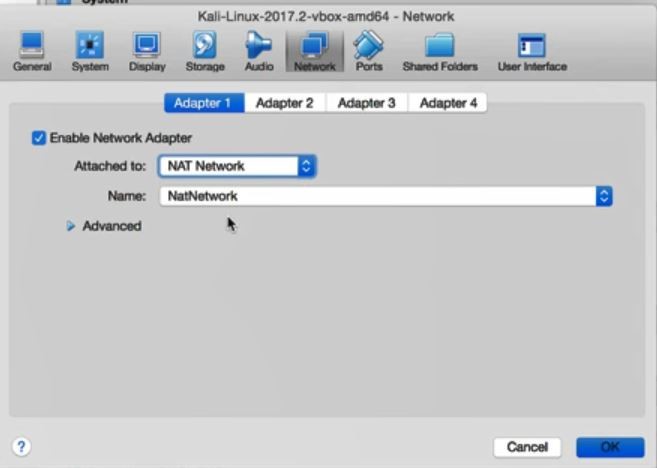
So that’s it, we are done with the settings. Now we can start our virtual machine and login into our Kali system. Keep in mind that the default login username and password to your kali is ROOT & TOOR.
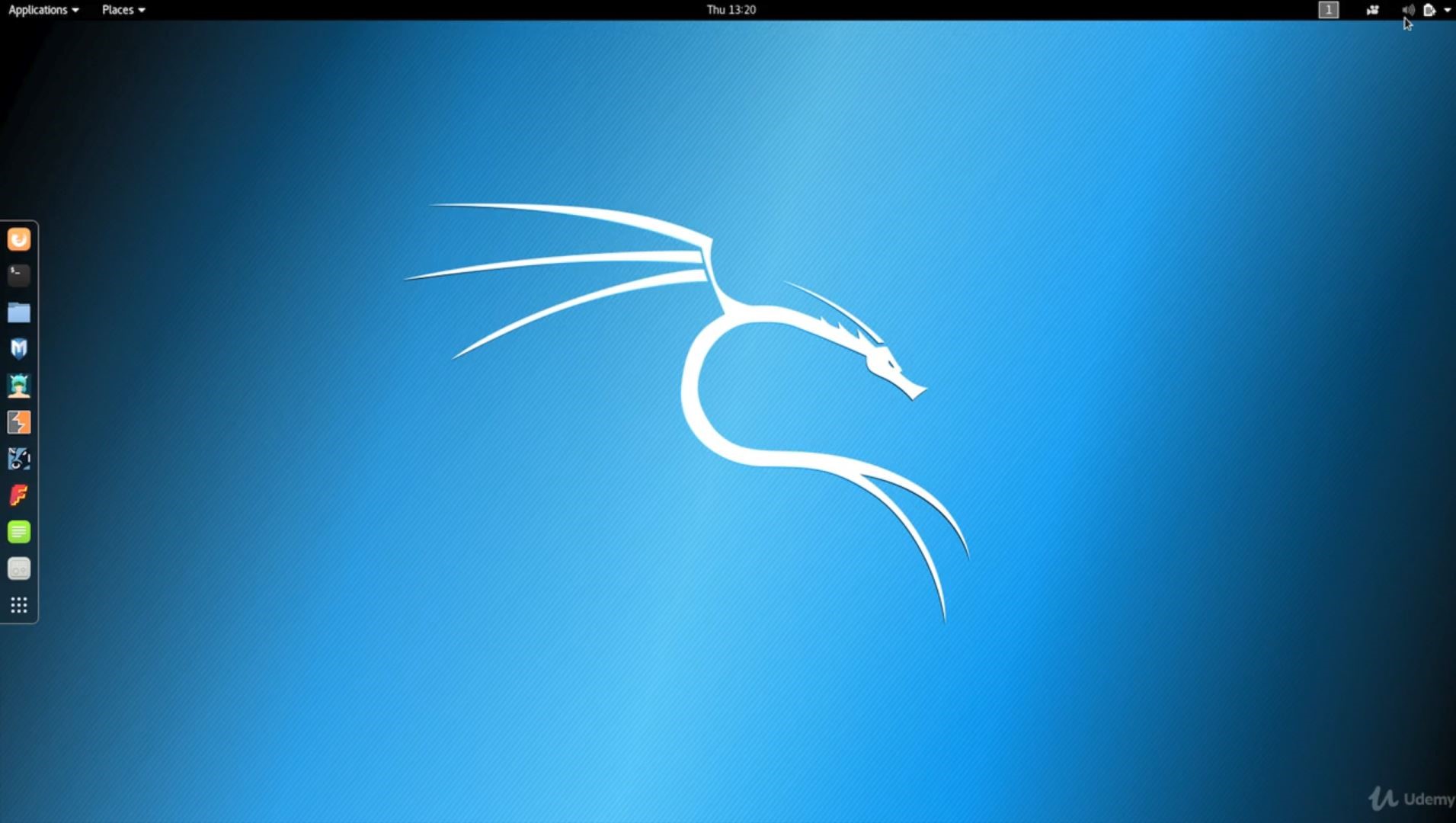
Best regards,
KASUR TEAM
2001586205 Andriana Pratama Putra
2001622614 Veber Sormin
